As the countdown to break begins, I was hoping to share something timely with you. I know you all want to see the 2014 Horizon Report from the NMC, but I won't blog about that until New Year's Day (it's a great way to kick off the new year!), so you'll just have to wait.
 |
| Step 1: Get someone with a beautiful smile. Step 2: Fire up Pixlr Express. Step 3: Easily create awesomeness. |
Instead, I'd like to share a tool with you that can bring an element of ownership and personalization to your class. Everyone has a digital camera at school (DSLR, point-and-shoot, cell phone), and everyone can get a Google Drive account (if you don't have one, stop reading this blog and sign up now!). In the coming weeks, I'll be discussing how to optimize your cloud productivity, but you can always read about why I prefer Google Drive over the competition.
Today, the shining star of Google Drives is Pixlr. Originally a cloud alternative to Photoshop, Pixlr has evolved into three distinct products:
- Pixlr Editor is an amazing, free, cloud-based alternative to Adobe Photoshop. Unless you're a graphic designer or big into digital editing, you probably won't notice a difference. It's amazing. And it's free. And most importantly, I can edit photos from my Google Drive with it.
- Pixlr Express is for people who want to augment an image, but don't have the time or technical know-how to do it. It's easy to add pre-fab borders, stickers, effects, and text. It helps you customize a photo with embellishments. It isn't fully featured (you can't always control the intensity or parameters of an effect), but that's the intention.
- Pixlr-O-Matic is a retro photo-processing (think Instagram) application that has a playful and fun interface.
The image above was embellished in about five minutes with Pixlr Express, which is what I'll be focusing on today. Sure, there are a number of websites that have similar software, but Pixlr is better for a few reasons.
- For starters, it integrates wonderfully with Google Drive. If you have a photo on Google Drive, just right click and open with Pixlr (naturally, you have to connect the app to Google Drive first). This totally streamlines your workflow because you don't have to upload the file manually (in fact, if you use IFTTT, you can have your phone automatically store your photos on Google Drive).
- Pixlr also is a wonderful substitute for Photoshop. In the cloud. For free! And it opens up .psd files from Photoshop.
- There are Pixlr apps for iOS and Android.
- Pixlr pushes out seasonal embellishments (which was the impetus for this blog).
Since the holidays are here, wouldn't it be nice to take a photo of your class and give it a professional feel? Put it on your website or Facebook. Tweet it! Print them out and make cards for the families of your students. Or ornaments. I get photo post cards from my friends this time of year, and they always look great (a balance of actual photo and some embellishments); this is an educational adaptation of that idea.
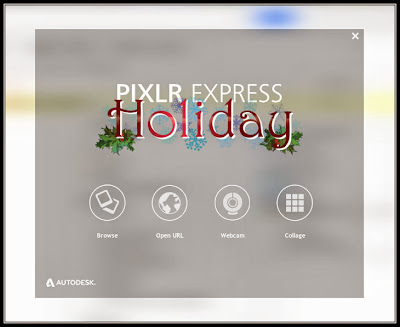 |
| I can't wait to see what they do at Halloween. |
You need to start with a photo. For demonstrative purposes, I want to show you the original photo. Notice there is no border around it. Yes, I know that is poor web design. When constructing my blogs, I usually add the border to the actual image (using Pixlr Express - how meta is that?). But this is the original:
 |
| Smile! You're about to be Pixlred! |
Once the app is linked to Google Drive, navigate to where the photo is stored and right click. Choose "Open with". A list of all apps that can open up the photo will appear; choose "Pixlr Express" (alternatively, you can create from a URL, webcam, or start a collage - I demo the collage at the end).
 |
| "You must choose... But choose wisely..." |
Once in Pixlr, the standard menu (Effects, Overlays, Borders, Stickers and Type) is accompanied by the "Holiday" menu which has three options - Banners, Stickers, Overlays that coordinate with the Holiday Theme. One note about Pixlr - it is not a design platform for experts, so don't expect dozens of customizations. Pixlr Express is wonderful for adding borders, text, and cute little stickers. You can control the transparency, size, and rotation of most of the objects. Other than that, use Pixlr Editor.
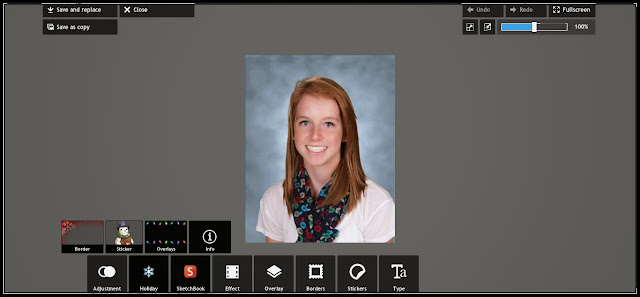 |
| The Holiday embellishments remind me of hot cocoa. |
The Borders cannot be resized, although the transparency can be controlled and they can be rotated and reflected.
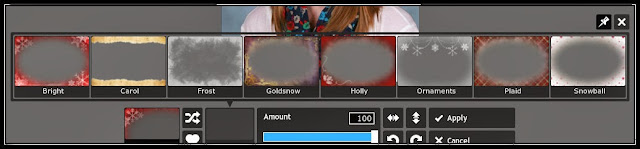 |
| Can't decide on just one? No problem. You can choose multiple borders. Seriously. |
The Stickers can be repositioned, rotated, resized, and recolored (including the transparency continuum). Note that you can add multiple stickers, but the layering is inherent and can't be changed, so plan ahead.
 |
| Fighting... urge... to... give... antlers... |
The Overlays can also be reflected and rotated, and the transparency can be altered. Just like the Borders, Overlays cannot be resized.
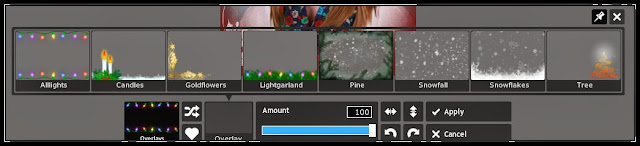 |
| Holiday lights: cheesy or awesome? You decide! |
Naturally, I would recommend supplementing the Holiday embellishments with the regular ones. In the photo below, see the difference between the original (I did put a frame around it) and the final product. In addition to the Holiday package, I used the Border function from the standard toolkit (I use "Pinstripe") and made it somewhat transparent, and I also altered the whole photo with some Effects and Overlays (to turn the blues into reds) before pulling from the Holiday package.
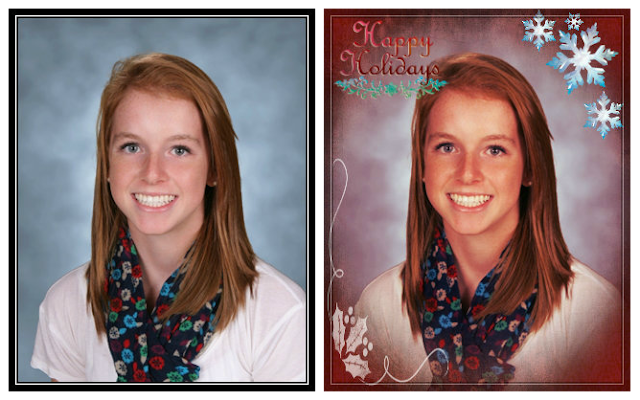 |
| Double trouble. |
If you start to use Pixlr Express, I'd recommend a few things. First, know that you can apply multiple Overlays and Borders. Second, bear in mind that any new additions will reside over the existing image (so if you have two stickers, the first one you place can be overlapped by the second one you place).
Lastly, if you are using this in your classroom, try using the Collage feature (right from the Pixlr Express homepage), and put a picture of each of your students. In my collage, I've placed images of apps and software I presented on this year. I know. Adorable.
The Collage feature has more configurations than just the 5x5 grid. You should check it out - there is an opportunity to be very creative.
 |
| Happy Holidays from FringeEdTech! |
By the way, if you create something with Pixlr Express, you can submit it for a chance to win a prize. Tweet it with #pixlrholiday (or go to http://pixlrholiday.com for more details). The prizes are ridiculously good.
Okay. I'm done. Enjoy the Holidays!







0 comments :
Post a Comment